Drupal’s core database is powerful, but often doesn’t perfectly align with the specific data structures you need for your project. When dealing with complex relationships or specialized information, creating custom tables can dramatically improve performance, flexibility, and maintainability. This post will guide you through building a custom table structure in Drupal 11, focusing on a common scenario: managing products and their associated categories – assuming a one-to-one relationship between them. We’ll cover the design considerations, database creation process, and how to integrate this new data into your Drupal site during module installation.
Why Custom Tables? Let’s Talk About Needs
Before diving into the technical details, let’s understand why you might want a custom table instead of relying solely on Drupal’s core entities or existing modules. Here are some key reasons:
- Performance: Core entities can become slow when dealing with large datasets or complex relationships. Custom tables often offer better performance for specific queries and reporting needs.
- Flexibility: Drupal’s entity system is excellent, but sometimes it lacks the granularity you require. Custom tables allow you to define fields that are perfectly suited to your data model – including custom types, formats, and validation rules.
- Data Integrity: You have complete control over the constraints and relationships enforced within the table. This can be crucial for ensuring data accuracy and consistency.
- Integration with Existing Systems: Custom tables can simplify integration with external systems or legacy databases that may not easily integrate with Drupal’s core entity system.
- Specific Reporting Requirements: If you need to generate highly customized reports based on specific combinations of data, a custom table structure provides the necessary control.
Designing Our Products & Categories Table
For this example, we’ll create two tables: products and categories. The key is the one-to-one relationship – each product belongs to exactly one category, and vice versa. This simplifies our design considerably.
Here’s a proposed schema for each table:
1. products Table:
| Field Name | Data Type | Description | Default Value | Required |
|---|---|---|---|---|
id | INT | Primary Key, Auto-Incrementing | NULL | Yes |
name | VARCHAR(255) | Product Name | NULL | Yes |
description | TEXT | Detailed product description | NULL | No |
price | DECIMAL(10, 2) | Price of the product | 0.00 | Yes |
sku | VARCHAR(50) | Stock Keeping Unit (Unique identifier) | NULL | Yes |
image_path | VARCHAR(255) | Path to the product image | NULL | No |
category_id | INT | Foreign Key referencing categories.id | NULL | Yes |
2. categories Table:
| Field Name | Data Type | Description | Default Value | Required |
|---|---|---|---|---|
id | INT | Primary Key, Auto-Incrementing | NULL | Yes |
name | VARCHAR(255) | Category Name | NULL | Yes |
description | TEXT | Detailed category description | NULL | No |
parent_id | INT | Foreign Key referencing categories.id (for hierarchical categories) | NULL | No |
Key Considerations & Best Practices:
- Data Types: We’ve chosen common data types – adjust these based on your specific needs. Consider using ENUMs or lookup tables for controlled vocabularies.
- Primary Keys: Using auto-incrementing integers for primary keys is generally recommended for performance and ease of management.
- Foreign Keys: Foreign keys establish the one-to-one relationship between
productsandcategories. Ensure that foreign key constraints are properly defined in your database to maintain data integrity. - Indexing: Consider adding indexes on frequently queried columns (e.g.,
name,category_id) to improve query performance. - Character Sets & Collations: Ensure the database character set and collation are appropriate for your content’s language requirements. UTF-8 is generally recommended.
Creating the Tables in Drupal 11 – Module Installation Approach
Drupal provides several ways to create custom tables, but a module installation approach offers the most controlled and repeatable process. We’ll outline how to do this using a simple Drupal module.
1. Create a Basic Module Directory:
Start by creating a directory for your module within your Drupal 11 site’s modules directory (usually /sites/all/modules). Let’s call it custom_products_categories.
2. Create the Module Info File (custom_products_categories.info):
Inside the custom_products_categories directory, create a file named custom_products_categories.info. This file tells Drupal about your module. Here’s an example:
name = Custom Products & Categories
description = Provides custom tables for managing products and categories.
core = 11
version = "1.0"
type = module
dependencies[] = - core/database3. Create the Module Script File (custom_products_categories.module):
Create a file named custom_products_categories.module within the custom_products_categories directory. This will contain the PHP code to create the tables.
<?php
use Drupal\Core\Database;
/**
* Implements hook_install().
*/
function custom_products_categories_install() {
// Create the products table if it doesn't exist.
$db = Database::getConnection();
$result = $db->schema()->createTable('custom_products_categories', [
'id' => ['type' => 'INT', 'length' => 11, 'auto_increment' => TRUE, 'not null' => TRUE],
'name' => ['type' => 'VARCHAR(255)', 'not null' => TRUE],
'description' => ['type' => 'TEXT'],
'price' => ['type' => 'DECIMAL(10, 2)', 'default' => 0.00],
'sku' => ['type' => 'VARCHAR(50)'],
'image_path' => ['type' => 'VARCHAR(255)'],
'category_id' => ['type' => 'INT', 'not null' => TRUE, 'default' => 0],
]);
if ($result->exec()) {
\Drupal::logger('custom_products_categories')->logLevel(LoggerInterface::LEVEL_INFO, 'Products table created successfully.');
} else {
\Drupal::logger('custom_products_categories')->logError('Failed to create products table.');
}
// Create the categories table if it doesn't exist.
$db = Database::getConnection();
$result = $db->schema()->createTable('custom_products_categories', [
'id' => ['type' => 'INT', 'length' => 11, 'auto_increment' => TRUE, 'not null' => TRUE],
'name' => ['type' => 'VARCHAR(255)', 'not null' => TRUE],
'description' => ['type' => 'TEXT'],
'parent_id' => ['type' => 'INT', 'default' => 0],
]);
if ($result->exec()) {
\Drupal::logger('custom_products_categories')->logLevel(LoggerInterface::LEVEL_INFO, 'Categories table created successfully.');
} else {
\Drupal::logger('custom_products_categories')->logError('Failed to create categories table.');
}
}
/**
* Implements hook_uninstall().
*/
function custom_products_categories_uninstall() {
// Remove the tables if needed. (Implement this for a complete uninstall process)
$db = Database::getConnection();
$db->schema()->dropTable('custom_products_categories');
}Explanation of the Code:
hook_install(): This hook is triggered when the module is installed or upgraded. We use it to create the tables using Drupal’s database schema API.hook_uninstall(): This hook is triggered during uninstallation. It’s important to include a method to remove the tables if you want a clean uninstall process.Database::getConnection(): This retrieves a connection to the Drupal database.$db->schema()->createTable(): This creates the table with the specified schema. The array passed to this function defines the column names, data types, constraints (e.g.,not null,auto_increment), and default values.- Error Handling: The code includes basic error handling using Drupal’s logger service.
4. Enable the Module:
In your Drupal 11 administration interface, go to Administer > Modules and enable the Custom Products & Categories module.
5. Verify Table Creation (Optional):
You can verify that the tables have been created by connecting to your database directly or using a tool like phpMyAdmin. You should see the custom_products_categories table with the defined columns.
Next Steps:
In Part 2, we’ll delve into populating these custom tables with data, creating Drupal views to display this information, and discussing how to integrate them with existing Drupal modules or content types. We’ll also explore best practices for managing relationships between products and categories within the database. Let us know if you have any questions before moving on!
Important Notes:
- Error Handling: This example provides basic error handling. In a production environment, you’d want more robust error logging and reporting.
- Database Configuration: Ensure your Drupal site’s database configuration is correct (hostname, username, password, database name).
- Security: Be mindful of SQL injection vulnerabilities when constructing queries or accepting user input. Use parameterized queries whenever possible.



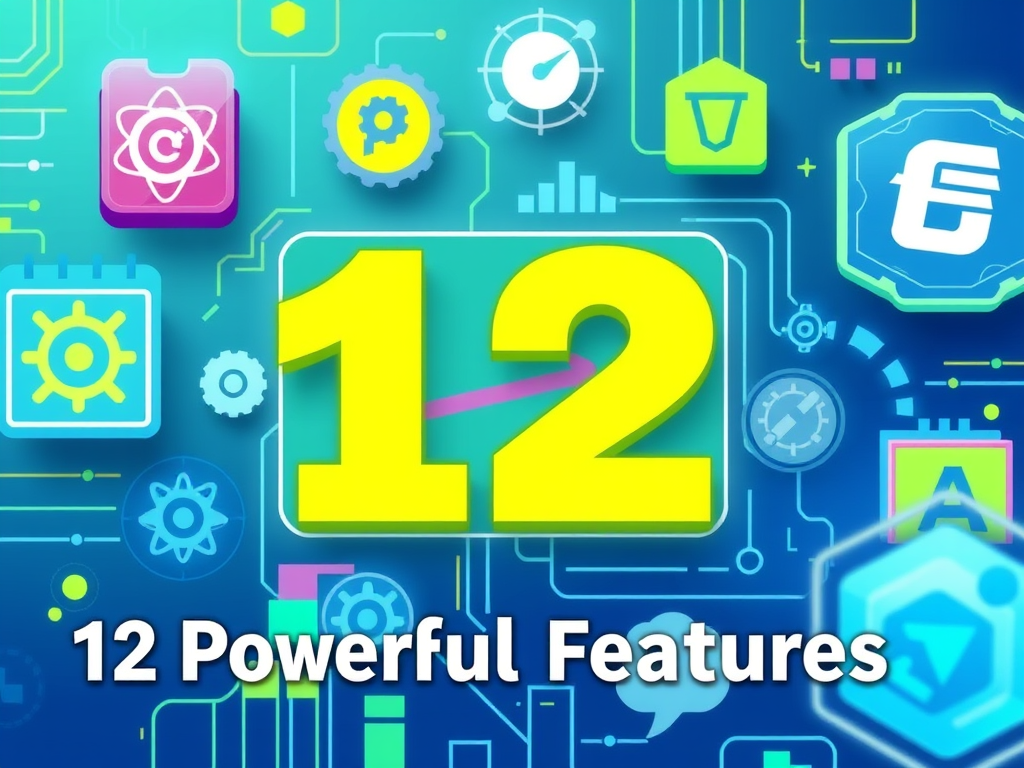


Leave a Reply