Drupal 7 was a popular version of the content management system (CMS) for many years, but like all good things, it eventually came to an end. Drupal 11, on the other hand, is the latest and greatest version of Drupal, offering a host of new features and improvements. However, when it comes to upgrading custom modules from Drupal 7 to Drupal 11, things can get a bit tricky.
In this article, we’ll explore the steps you need to take to upgrade your custom Drupal 7 modules to Drupal 11. We’ll cover everything from preparing your codebase to debugging any issues that may arise.
Step 1: Prepare Your Codebase
Before you can start upgrading your custom modules, you need to prepare your codebase for the upgrade. This involves updating your Drupal version and making sure all of your modules are up-to-date.
To do this, open your sites/default/settings.php file and update the following lines:
$package_update_path = BASE_PATH. '/ sites/default/modules/vendor/drupal/core';Replace BASE_PATH with the path to your Drupal installation. This will allow you to update your core version.
Next, run the following command in your terminal:
drush updatedb --verboseThis will update your Drupal database and ensure that all of your modules are properly linked.
Step 2: Update Your Modules
Once you’ve updated your codebase, it’s time to start updating your custom modules. This involves renaming or refactoring your modules to take advantage of the new Drupal 11 APIs.
Let’s assume that you have a custom module called my_module. To update this module, follow these steps:
- Rename your module by adding a
_7suffix to the end of its name, like so:
Renamed my_module to my_module_7This will allow you to differentiate it from your Drupal 11 version.
- Update the
my_module_7directory to match the new Drupal 11 API:
// my_module.module ( Drupal 7 )
function my_module_init() {
// code here
}
// my_module.module ( Drupal 11 )
function my_module_init() {
// code here that uses new API
}Notice how the my_module_init() function has been updated to use the new Drupal 11 API.
Step 3: Refactor Your Code
In addition to renaming or refactoring your modules, you’ll need to refactor your code to take advantage of the new Drupal 11 APIs.
For example, in Drupal 7, you might have used the hook_help() function to display help text in your module’s settings page. In Drupal 11, this function has been replaced with the hook_form_alter() API.
Here’s an example of how you might refactor your code to use the new hook_form_alter() API:
// my_module.module ( Drupal 7 )
function hook_help() {
// code here to display help text
}
// my_module.module ( Drupal 11 )
function hook_form_alter(&$form, FormStateInterface $form_state) {
// code here to display help text using new API
}Notice how the hook_help() function has been replaced with the hook_form_alter() API.
Step 4: Test Your Modules
Once you’ve updated your modules and refactored your code, it’s time to test them.
To do this, create a new Drupal 11 site and install your updated modules. Then, use the following command to test your modules:
drush @my_site module-loadThis will load all of your installed modules and allow you to test them.
Step 5: Debug Any Issues
If everything is working as expected, there’s no need to debug any issues.
However, if you encounter any errors or unexpected behavior, don’t panic! Debugging can be a bit tricky, but with the following tips, you should be able to identify the problem and fix it:
- Use
drush @my_site debugto turn on Drupal’s built-in debugging features. - Check the Drupal error log to see if there are any error messages or warnings that might be causing your issue.
- Use a debugging tool like
php debugto step through your code and identify where the problem is occurring.
Step 6: Update Your Tests
Once you’ve updated your code and tested it, it’s time to update your tests.
To do this, follow these steps:
- Update the
hook_test()function in your tests to use the new Drupal 11 API:
// my_module_test.php ( Drupal 7 )
function hook_test() {
// code here to test module
}
// my_module_test.php ( Drupal 11 )
function hook_test() {
// code here that uses new API
}- Update the
test_init()function to use the new Drupal 11 API:
// my_module_test.php ( Drupal 7 )
function test_init() {
// code here to initialize tests
}
// my_module_test.php ( Drupal 11 )
function test_init() {
// code here that uses new API
}Step 7: Update Your Documentation
Finally, it’s time to update your documentation.
To do this, follow these steps:
- Update the
help.txtfile in your module’s directory to reflect the new Drupal 11 API:
// my_module/help.txt ( Drupal 7 )
function hook_help() {
// code here to display help text
}
// my_module/help.txt ( Drupal 11 )
function hook_form_alter(&$form, FormStateInterface $form_state) {
// code here to display help text using new API
}- Update the
README.txtfile in your module’s directory to reflect the new Drupal 11 API:
// my_module/README.txt ( Drupal 7 )
function hook_help() {
// code here to display help text
}
// my_module/README.txt ( Drupal 11 )
function hook_form_alter(&$form, FormStateInterface $form_state) {
// code here to display help text using new API
}And that’s it! You’ve successfully upgraded your custom Drupal 7 modules to Drupal 11.
Tips and Tricks
Here are a few final tips and tricks to keep in mind when upgrading your custom modules:
- Make sure you test your code thoroughly before deploying it to production.
- Use the
drush updatedbcommand to update your Drupal database and ensure that all of your modules are properly linked. - Use the
drush @my_site debugcommand to turn on Drupal’s built-in debugging features and identify any issues with your code. - Use a debugging tool like
php debugto step through your code and identify where the problem is occurring. - Make sure you update your tests to use the new Drupal 11 API and follow best practices for testing in Drupal.
- Make sure you update your documentation to reflect the new Drupal 11 API and follow best practices for documenting in Drupal.
Conclusion
Upgrading custom modules from Drupal 7 to Drupal 11 can be a bit tricky, but with the right tools and knowledge, you should be able to do it successfully.
In this article, we’ve covered everything from preparing your codebase to debugging any issues that may arise. We’ve also provided tips and tricks for testing, documenting, and using the new Drupal 11 API.
By following these steps and tips, you should be able to upgrade your custom modules with ease. If you have any questions or need further assistance, don’t hesitate to ask.
Additional Resources
Here are some additional resources that you may find helpful when upgrading your custom modules:



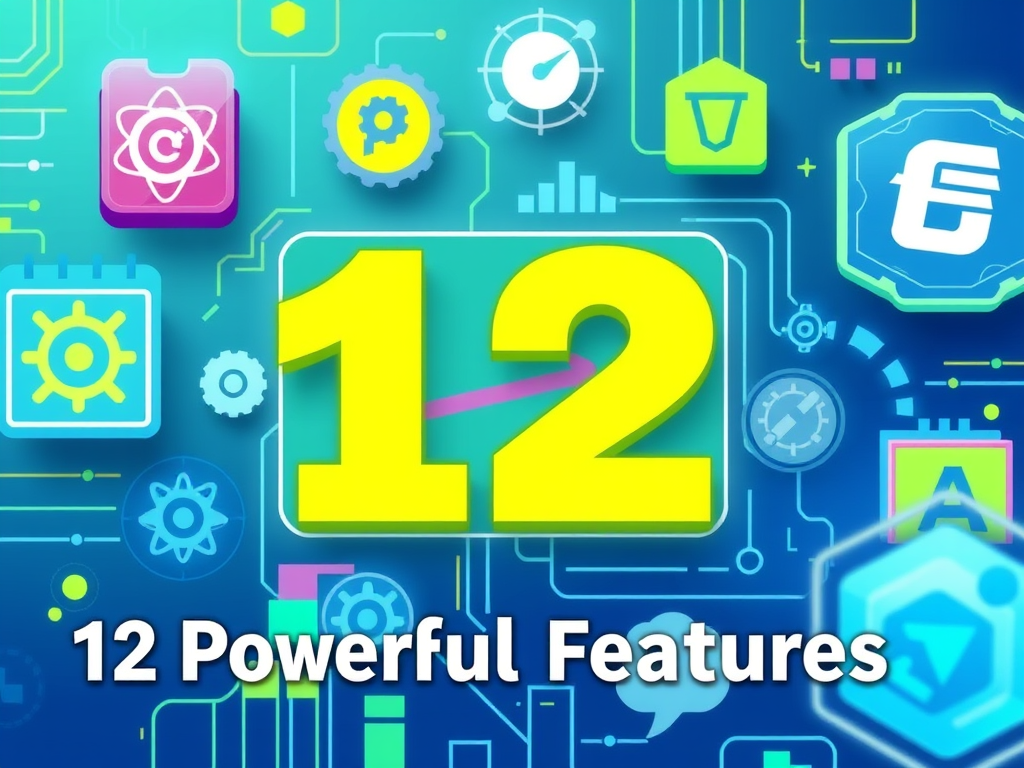


Leave a Reply