In this tutorial, we will set up a new Laravel 11 application and integrate React using Inertia.js, alongside Breeze for authentication. We will also customize the dashboard with example code.
Prerequisites
Make sure you have the following installed on your machine:
- PHP (>= 8.1)
- Composer
- Node.js (>= 14.x)
- npm or Yarn
Step 1: Create a New Laravel Project
First, create a new Laravel project using Composer. Open your terminal and run:
composer create-project laravel/laravel laravel-inertia-react
Navigate into your project directory:
cd laravel-inertia-react
Step 2: Install Laravel Breeze
Next, we will install Laravel Breeze for authentication:
composer require laravel/breeze --dev
php artisan breeze:install
Now, run the migration to set up the authentication tables:
php artisan migrate
Step 3: Install Inertia.js
Now let’s add Inertia.js. Run the following command to install the necessary packages:
composer require inertiajs/inertia-lighthouse
Then, install the Inertia.js adapters for React:
npm install @inertiajs/inertia @inertiajs/inertia-react
Step 4: Set Up React
Next, install React and ReactDOM:
npm install react react-dom
Now, install the necessary npm packages for your front-end:
npm install
Step 5: Configure Inertia.js
Open app/Http/Controllers/Controller.php and extend it to use Inertia. Add the following use statement:
use Inertia\Inertia;
Next, ensure your routes are set up to use Inertia for rendering views. Check your routes in routes/web.php and use the Inertia::render() method:
use Inertia\Inertia;
Route::get('/', function () {
return Inertia::render('Dashboard');
});
Step 6: Create React Components
Create a new directory for your React components:
mkdir resources/js/Pages
Next, create a new file called Dashboard.jsx inside resources/js/Pages/:
// resources/js/Pages/Dashboard.jsx
import React from 'react';
const Dashboard = () => {
return (
<div>
<h1>Dashboard</h1>
<p>Welcome to your dashboard!</p>
</div>
);
}
export default Dashboard;
Step 7: Set Up Inertia’s Entry Point
Update your resources/js/app.js to set up the Inertia app:
// resources/js/app.js
import React from 'react';
import { createRoot } from 'react-dom/client';
import { App } from '@inertiajs/inertia-react';
import { InertiaApp } from '@inertiajs/inertia-react';
const app = document.getElementById('app');
if (app) {
const root = createRoot(app);
root.render(
<InertiaApp
initialPage={JSON.parse(app.dataset.page)}
resolveComponent={(name) => import(`./Pages/${name}`).then(module => module.default)}
/>
);
}
Step 8: Modify Your Layout
Go to your resources/views/layouts/app.blade.php file to ensure it prepares the Inertia view correctly:
<!DOCTYPE html>
<html lang="{{ str_replace('_', '-', app()->getLocale()) }}">
<head>
<meta charset="utf-8">
<meta name="viewport" content="width=device-width, initial-scale=1">
<title inertia>{{ config('app.name', 'Laravel') }}</title>
<link rel="stylesheet" href="{{ mix('css/app.css') }}">
</head>
<body>
<div id="app" data-page="{{ json_encode($page) }}"></div>
<script src="{{ mix('js/app.js') }}" defer></script>
</body>
</html>
Step 9: Customize the Dashboard
You can now customize the dashboard by adding more components and styles as needed. For example, let’s modify the Dashboard.jsx to include a simple user greeting and a custom button:
// resources/js/Pages/Dashboard.jsx
import React from 'react';
const Dashboard = () => {
return (
<div className="container">
<h1 className="text-2xl font-bold">Dashboard</h1>
<p>Welcome to your dashboard!</p>
<button className="bg-blue-500 text-white p-2 rounded hover:bg-blue-600">View Profile</button>
</div>
);
}
export default Dashboard;
Step 10: Compile Assets
After all changes, compile your assets using:
npm run dev
Step 11: Run the Application
Now, you can run your Laravel application:
php artisan serve
Visit http://localhost:8000 in your browser. You should see your React dashboard rendered using Inertia.
Conclusion
You have successfully set up a Laravel 11 application with Inertia.js and React, using Breeze for authentication. You can further customize your dashboard by adding more components, routes, and logic as needed. Happy coding!


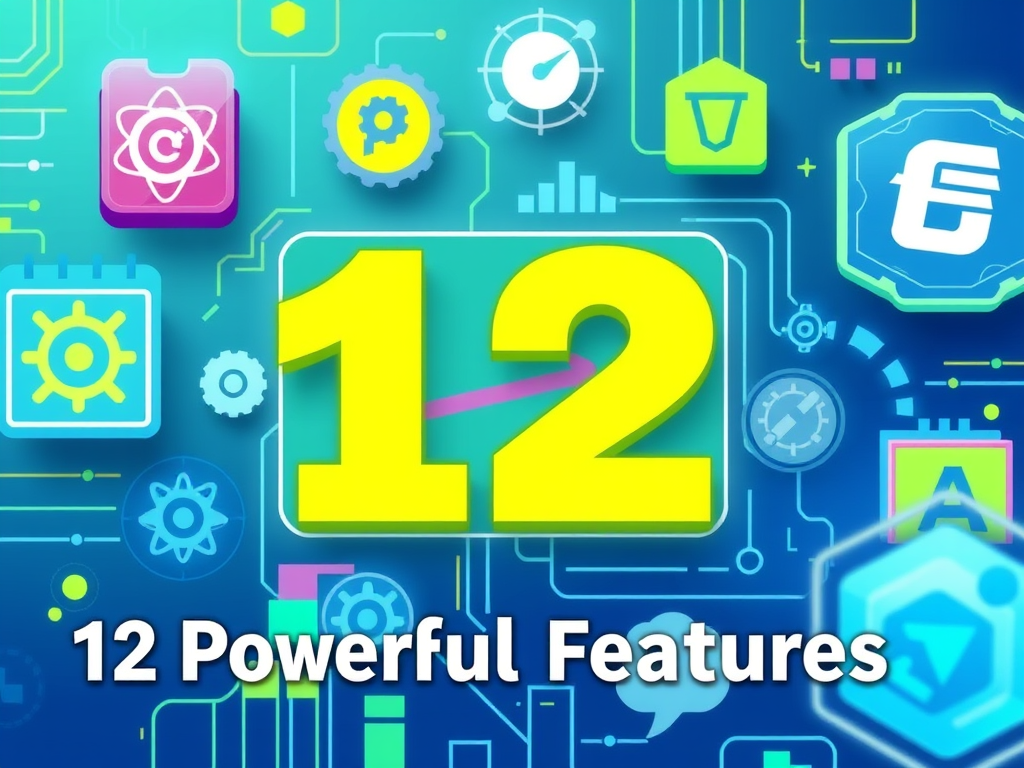



Leave a Reply